Angular Google Charts bring dynamic and interactive data visualization to AngularJS applications. This article is your go-to guide for implementing these powerful charting tools in your Angular projects.
The Magic of Angular Google Charts
The fusion of AngularJS with Google Charts provides a potent combination for web developers. Angular Google Charts enable developers to create responsive, interactive, and customizable charts that fit seamlessly into AngularJS applications. This integration offers a wide range of possibilities for data visualization, empowering developers to convey complex information in a visually appealing manner.
Getting Started with Angular Google Charts
Before diving into the details, let’s set up the Angular Google Charts in an AngularJS application:
- Include Google Charts Loader: First, include the Google Charts loader script in your HTML file. This script is necessary to load the Google Charts library and its dependencies;
- Install Angular Google Charts Directive: Use npm or bower to install the angular-google-charts directive. This directive acts as a bridge between AngularJS and Google Charts, facilitating the integration of charts into AngularJS applications;
- Inject the Directive: Inject ‘angular-google-charts’ into your AngularJS module. This step ensures that your AngularJS application recognizes and utilizes the angular-google-charts directive.
This simple setup paves the way for creating various types of charts, ranging from simple bar charts to more complex scatter plots and geocharts.
Creating Your First Chart
To create a chart using Angular Google Charts, you need to follow these steps:
- Define the Chart Type: Choose from an array of chart types like Bar, Line, Pie, Area, Column, Combo, etc. Each chart type has its unique characteristics and is suitable for different types of data visualization tasks. For example, a bar chart is ideal for comparing discrete categories, while a line chart is effective for showing trends over time;
- Specify Data and Options: Provide the data for your chart and customize it with various options. The data can be supplied in the form of an array or an object, depending on the chart type. Additionally, you can specify various options such as colors, labels, tooltips, and animation settings to enhance the appearance and functionality of your chart;
- Use the Directive in HTML: Utilize the angular-google-charts directive in your HTML to render the chart. Simply add the directive tag to the desired location in your HTML file and bind it to the chart data and options defined in your AngularJS controller. This directive acts as a placeholder for the chart and instructs AngularJS to dynamically generate the chart based on the provided data and options.
Types of Charts in Angular Google Charts
Angular Google Charts offer a variety of chart types, each serving a different data visualization need:
| Chart Type | Description |
|---|---|
| Line Charts | Line charts are ideal for showing trends over time. They are commonly used to visualize data that changes continuously over a period, such as stock prices, temperature fluctuations, or sales trends. |
| Bar Charts | Bar charts are best for comparing quantities among different groups. They represent data using rectangular bars of varying lengths, with each bar corresponding to a specific category or group. Bar charts are effective for displaying categorical data and comparing values across different categories, such as sales figures for different product categories or the performance of various departments in a company. |
| Pie Charts | Pie charts are perfect for illustrating proportions. They display data as slices of a circular pie, with each slice representing a proportion of the whole. Pie charts are useful for showing the distribution of a single variable or comparing the relative sizes of different categories within a dataset. They are particularly effective when the data consists of percentages or proportions, such as market share, budget allocations, or demographic breakdowns. |
| Scatter Plots | Scatter plots are useful for showing relationships between two variables. They consist of individual data points plotted on a two-dimensional graph, with one variable represented on the x-axis and the other variable on the y-axis. Scatter plots are commonly used to identify patterns, correlations, and outliers in data, making them valuable for exploratory data analysis and hypothesis testing. |
Customizing Charts
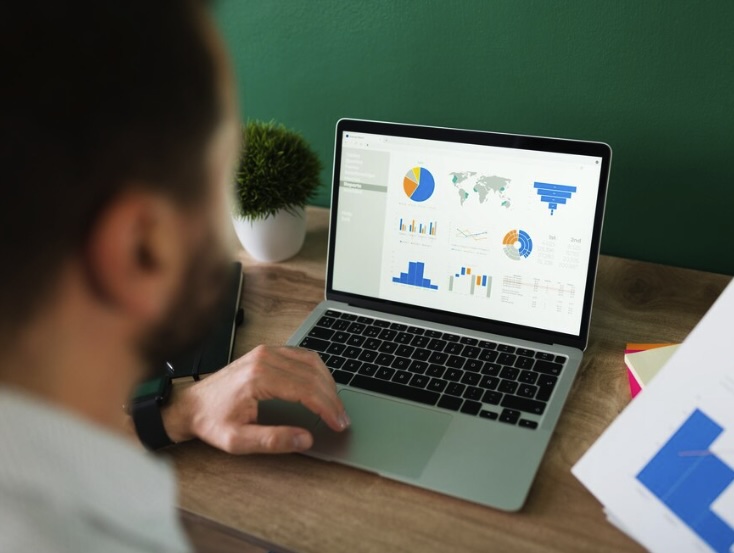
Angular Google Charts are highly customizable, allowing developers to tailor the appearance and behavior of their charts to suit their specific needs. Here are some ways to customize your charts:
- Change Colors and Fonts: Easily modify the look and feel of your charts by changing colors, fonts, and styles. Angular Google Charts provide options to customize the color palette, text formatting, and font styles used in your charts, allowing you to create visually appealing and cohesive designs;
- Adjust Chart Dimensions: Set the height and width of your charts to fit your layout and design requirements. Angular Google Charts allow you to specify the dimensions of your charts dynamically or statically, ensuring that they integrate seamlessly into your web pages and applications;
- Add Labels and Legends: Enhance readability and understanding by adding clear labels and legends to your charts. Labels provide context and information about the data represented in the chart, while legends help users interpret the colors and symbols used in the chart. Angular Google Charts provide options to customize labels, legends, and tooltips, allowing you to provide detailed information and context to your audience.
Interactivity and Responsiveness
A key feature of Angular Google Charts is interactivity and responsiveness:
- Dynamic Data Binding: Angular Google Charts dynamically update as your data changes. This means that any changes to the underlying data source automatically reflect in the displayed chart, providing users with real-time updates and insights. This dynamic data binding feature enhances the usability and relevance of the charts, ensuring that users always have access to the most up-to-date information;
- Event Handling: Angular Google Charts allow developers to capture user interactions with event listeners. This enables developers to respond to user actions such as clicks, hovers, or selections on the chart, providing opportunities for enhanced interactivity and user engagement. By handling events, developers can customize the behavior of the charts based on user input, creating more interactive and intuitive user experiences;
- Responsive Design: Charts automatically resize for different screen sizes, ensuring optimal viewing experiences across various devices and screen resolutions. This responsiveness is achieved through the use of responsive design techniques, such as fluid layouts and media queries, which allow charts to adapt and adjust their dimensions based on the available screen space. As a result, Angular Google Charts provide consistent and visually appealing presentations of data, regardless of the device or platform used.
Integrating Angular Google Charts with AngularJS
Integration of Angular Google Charts in AngularJS applications is straightforward:
- Data Binding: Utilize Angular’s two-way data binding for real-time chart updates. AngularJS’s powerful data binding capabilities enable seamless integration with Angular Google Charts, allowing developers to bind chart data directly to scope variables. This means that any changes to the data in the AngularJS application automatically propagate to the chart, ensuring synchronization between the data and the chart visualization;
- Directives and Controllers: Use directives and controllers to manage and display charts within AngularJS applications. Angular Google Charts provides custom directives that encapsulate the chart rendering logic, making it easy to incorporate charts into AngularJS views. By creating custom directives and controllers, developers can modularize chart components, improve code maintainability, and enhance reusability across different parts of the application;
- Services: Implement services for data management and retrieval. AngularJS services provide a convenient way to encapsulate data access and manipulation logic, making it easier to interact with external data sources such as APIs or databases. By leveraging AngularJS services, developers can fetch data from external sources and pass it to Angular Google Charts for visualization, enabling seamless integration of charts with backend systems and external data sources.
Best Practices
To make the most of Angular Google Charts, follow these best practices:
- Optimize for Performance: Be mindful of performance, especially with large datasets. Optimize your chart configurations and data handling to ensure smooth rendering and interaction, even with a significant amount of data. Consider techniques such as data aggregation, lazy loading, and client-side caching to improve performance;
- Accessibility Considerations: Ensure your charts are accessible to all users. Pay attention to factors such as color contrast, keyboard navigation, and screen reader compatibility to make your charts usable for individuals with disabilities. Provide alternative text descriptions and ensure that interactive elements are accessible via keyboard or assistive technologies;
- Testing: Regularly test your charts for different scenarios and data sets. Test various combinations of data, chart types, and configurations to ensure that your charts behave as expected under different conditions. Use automated testing tools and manual testing techniques to identify and fix any issues before deploying your charts to production.
Troubleshooting Common Issues
Encountering issues? Here’s how to tackle common problems:
- Loading Issues: Ensure the Google Charts loader is correctly included. Check that the loader script is included in your HTML file and that it is loaded before any attempts to render charts. Verify that there are no errors or conflicts preventing the loader from initializing properly;
- Data Format Errors: Verify your data is in the correct format for the chosen chart type. Double-check the structure and formatting of your data arrays or objects to ensure they match the requirements of the selected chart type. Common errors include missing or incorrectly formatted data fields, invalid data types, and inconsistent data structures;
- Directive Errors: Check for proper implementation of the angular-google-charts directive. Ensure that the directive is correctly instantiated in your AngularJS application and that it is bound to the appropriate data and options. Check for any errors or warnings in the browser console that may indicate issues with the directive configuration or usage.
Conclusion
The integration of Angular Google Charts into AngularJS applications represents a significant step forward in data visualization capabilities. Similarly, the introduction of Angular Florm adds another layer of efficiency and functionality to the Angular ecosystem. Just as Angular Google Charts revolutionize the way we present and interact with data through their ease of use, customization, and responsiveness, Angular Florm complements this by streamlining form processing and data management.
Leveraging both these technologies in tandem can greatly enhance the overall performance and user experience in AngularJS projects. This article has provided insights and best practices for implementing Angular Google Charts, and the addition of Angular Florm is a natural extension of these principles, paving the way for more dynamic and robust AngularJS applications.
FAQ
Yes, but with some adjustments, as the directive is primarily designed for AngularJS.
Utilize Angular’s scope variables and two-way data binding to update charts in real-time.
Yes, charts are responsive and adapt to different screen sizes.
Yes, Google Charts provide options to export charts in various formats.
Absolutely, you can fetch data from server-side applications and visualize it using Angular Google Charts.