Experience the simplicity and lightweight nature of the Angular Accordion directive. Designed using core Angular and CSS transitions, this solution seamlessly integrates into your projects without the need for additional dependencies like jQuery or Bootstrap. Enjoy smooth transitions on both desktop and mobile browsers, ensuring a seamless user experience without any flickering. Simplify your UI development with Angular Accordion today.
If you’re interested in the Angular Accordion theme, you may also like to dive into an article discussing how Angular’s local storage feature can enhance your web development experience.
Implementing Accordion UI Elements with AngularJS
To incorporate accordion-style user interface elements into your web application, you’ll need to include the necessary libraries and declare dependencies. Here’s how to get started:
Include Required Libraries:
To begin, make sure to include the following libraries in your HTML file:
<!-- For simple styling and transitions, include "angular-accordion.css". You can edit styles to meed your look and feel -->
<link rel="stylesheet" type="text/css" href="../css/ang-accordion.css">
<!-- Then include "angular.js" and "angular-accordion.js" to your page -->
<script src="https://ajax.googleapis.com/ajax/libs/angularjs/1.3.0-beta.15/angular.min.js"></script>
<script type="text/javascript" src="../js/ang-accordion.js"></script>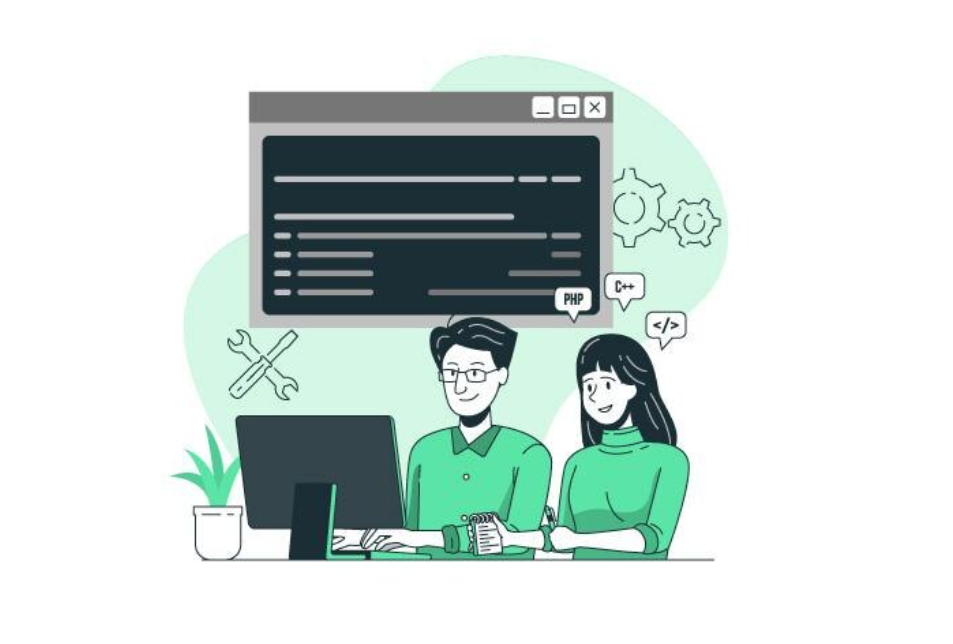
Declare Dependency on the angAccordion Module:
Next, declare a dependency on the angAccordion module within your AngularJS application:
var app = angular.module('app', ['angAccordion']);Alternatively, if you’re using ES2015+:
import ngAccordion from 'ang-accordion';
angular.module('app', [ngAccordion]);Start Using Accordion UI Elements:
With the dependencies set up, you’re ready to incorporate accordion UI elements into your page. Simply use the provided directives or components as needed.
Additional Resources:
If you prefer managing dependencies through package managers, project files are available for installation:
Bower: bower install ang-accordion
By following these steps, you’ll be able to seamlessly integrate accordion functionality into your AngularJS application, enhancing user experience and interface design.
HTML Markup
<ang-accordion>
<collapsible-item item-title="Some Heading">
<div>This is regular html code</div>
</collapsible-item>
... <!-- More collapsible items -->
</ang-accordion>Managing Collapsible Items: Single-Expand Control
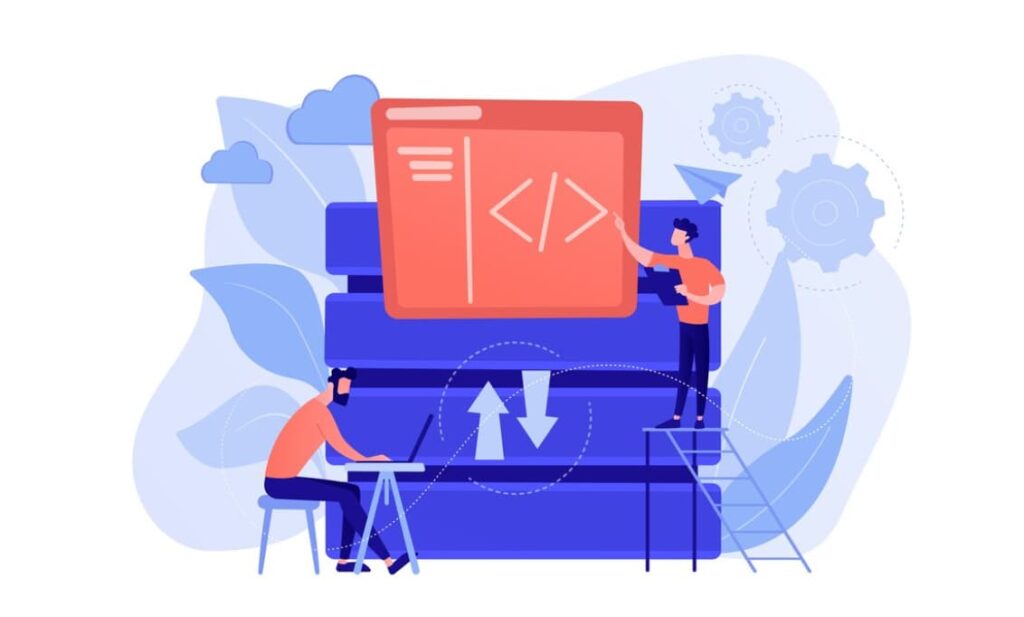
- Enable Single Expansion: By default, all collapsible items open and close independently of each other. To ensure that only one collapsible item opens at a time, implement the following option:
<ang-accordion one-at-a-time="true">
...
</ang-accordion>- Configure Collapsible Item to Initially Open: Utilize this option if you wish for the collapsible item to be open upon initial rendering on the page.
<collapsible-item item-title="Heading 1" initially-open="true">
...
</collapsible-item>- Customize Icon Placement and Appearance: Easily incorporate icons to represent open and collapsed states for collapsible items. You can also specify the position of the icon (default is right).
<ang-accordion icon-position="left" close-icon-url="../img/right-icon.png" open-icon-url="../img/down-icon.png">
...
</ang-accordion>Enhance Title Icons with Bootstrap Glyphicons or Other Font Icons: Employ Bootstrap Glyphicons or any other preferred font icons to embellish titles with visually appealing icons.
<ang-accordion close-icon-class="fa fa-chevron-right" open-icon-class="fa fa-chevron-down">
...
</ang-accordion>- Enabling/Disabling Collapsible Items: You have the option to disable a collapsible item, preventing users from opening it.
<collapsible-item item-title="Heading 1" item-disabled="true">
...
</collapsible-item>Conclusion
Angular Accordion provides a straightforward and lightweight approach to enhancing user interfaces. With smooth transitions and easy integration into Angular projects, it simplifies UI development without extra dependencies. By following the provided guidelines, implementing accordion-style elements becomes straightforward, allowing for customized behavior tailored to your application’s requirements, ultimately improving user experience and interface design.