In the realm of web development, creating intuitive and efficient user interfaces is crucial for ensuring a pleasant user experience. One common element in many forms and applications is the input of time. Whether it’s for scheduling appointments, setting reminders, or logging hours, the process should be straightforward and error-free. Enter EasyTimepicker, a directive designed to enhance the way users interact with time inputs on your web applications.
You may also like exploring the capabilities of the Angular Timepicker alongside discovering the functionalities of x-editable AngularJS for an enhanced user experience and seamless data management in your Angular applications.
What is EasyTimepicker?
EasyTimepicker is a directive specifically crafted for AngularJS applications, leveraging the power of this dynamic framework to offer a seamless experience. It integrates a dropdown widget that enables users to select times with ease. But what sets EasyTimepicker apart is not just its functionality but also its smart design and intuitive interface.
Key Features:
- Dropdown Widget for Time Selection: At its core, EasyTimepicker provides a dropdown menu, allowing users to pick a time without the need for manual input;
- Increment/Decrement Buttons: Users can adjust the time easily by clicking buttons to increase or decrease hours and minutes;
- Mouse Scroll Support: For an even smoother experience, the widget supports scrolling, letting users adjust time with the scroll wheel of their mouse;
- Intelligent Input Handling: EasyTimepicker is designed to be forgiving and smart. It automatically corrects invalid inputs such as “1a” into a valid time format, “1:00 AM”, reducing user frustration and input errors;
- Styling with Bootstrap 3: The directive is styled using Bootstrap 3, ensuring that it not only functions well but also looks great and matches the aesthetic of modern web applications.
Getting Started with EasyTimepicker
Integrating EasyTimepicker into your AngularJS application is straightforward. Here’s a brief overview of how to get it up and running.
Installation
The installation process is designed to be as simple as possible, catering to developers of all skill levels.
Usage
- After installation, you can use EasyTimepicker by adding the directive to your HTML elements where time input is needed;
- The directive enhances standard time input fields by adding the EasyTimepicker dropdown and related functionalities;
- This transformation improves the user experience when interacting with time input elements on your web application.
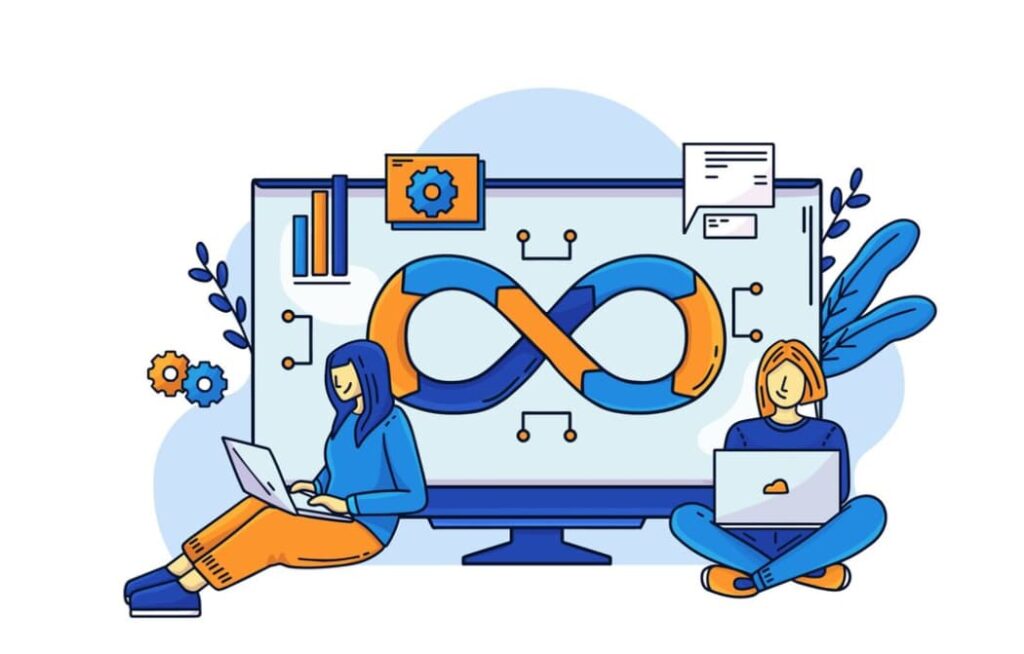
Configuration
Developers have the option to configure the directive to meet their specific needs. This can be achieved in two ways:
- Data Attributes: For quick adjustments, you can set options directly on the time input elements using data attributes. This method is ideal for making changes to individual instances of the timepicker;
- EasyTimepickerConfig Constant: For global settings that apply to all instances of the timepicker within your application, you can override the EasyTimepickerConfig constant. This approach ensures consistency and saves time when configuring multiple timepickers.
Conclusion
EasyTimepicker is more than just a time selection tool; it’s a testament to the power of thoughtful design and development. By integrating EasyTimepicker into your AngularJS applications, you not only enhance the user interface but also improve the overall user experience. Its combination of ease of use, smart input handling, and customizable options makes it a valuable addition to any project requiring time input functionality. Embrace the simplicity and efficiency of EasyTimepicker and elevate your web applications to the next level.