Slick Slider Angular incorporates an Angular directive that functions with a Slick jQuery carousel, enabling you to construct interactive and appealing carousels in your web application. The slider is well-known for its smooth transitions and user-friendly interface. It’s not just about the slide show; it’s about creating a visually appealing experience for your audience. To see the capabilities and functionalities of this slider, check out the demo.
Steps to Use Angular-Slick
To begin with Angular-Slick, follow the steps below:
- ion: Insert the slick element in your HTML.
Once these steps are followed, your Slick Slider is ready to be deployed.
Integrating Slick Slider via CDN for Rapid Deployment
To incorporate Slick Slider into your project, follow these steps:
Insert the following lines within the <head> section of your HTML document to include Slick’s core and optional default theme stylesheets:
<link rel="stylesheet" type="text/css" href="//cdn.jsdelivr.net/jquery.slick/1.5.9/slick.css"/>
<!-- For the Slick default theme -->
<link rel="stylesheet" type="text/css" href="//cdn.jsdelivr.net/jquery.slick/1.5.9/slick-theme.css"/>To enable Slick Slider functionality, include its JavaScript file before the closing <body> tag by adding:
<script type="text/javascript" src="//cdn.jsdelivr.net/jquery.slick/1.5.9/slick.min.js"></script>This method leverages a Content Delivery Network (CDN) to ensure fast and efficient loading, making it an ideal approach for quick setup and scalability.
Utilizing Package Managers to Install Slick Carousel

To integrate the Slick Carousel into your project, you can use one of the following package managers:
Bower: Use the command below to add Slick Carousel to your project with Bower. This command not only installs the package but also saves it as a dependency in your project’s bower.json file.
bower install --save slick-carouselNPM (Node Package Manager): To install Slick Carousel using NPM, the most widely used package manager that accompanies Node.js, execute the following command. It installs the carousel and adds it as a dependency to your package.json file, ensuring it’s managed along with your project’s other dependencies.
npm install slick-carouselContributing to the Project
Before you contribute to the Slick Carousel project—whether it’s through requesting a feature, submitting a pull request, or reporting an issue—please ensure you have thoroughly reviewed the CONTRIBUTING.markdown document. This document outlines the project’s contribution guidelines and ensures that all contributions are consistent with the project’s standards and objectives.
Utilizing Data Attribute Configuration in Slick 1.5
With the introduction of Slick 1.5, configuring settings has become even more convenient through the utilization of the data-slick attribute. However, it’s important to note that initialization still requires invoking $(element).slick() on the designated element.
Example:
<div data-slick='{"slidesToShow": 4, "slidesToScroll": 4}'>
<div><h3>1</h3></div>
<div><h3>2</h3></div>
<div><h3>3</h3></div>
<div><h3>4</h3></div>
<div><h3>5</h3></div>
<div><h3>6</h3></div>
</div>Settings
| Option | Type | Default | Description |
|---|---|---|---|
| accessibility | boolean | true | Enables tabbing and arrow key navigation. |
| adaptiveHeight | boolean | false | Adapts slider height to the current slide. |
| autoplay | boolean | false | Enables auto play of slides. |
| autoplaySpeed | int | 3000 | Auto play change interval. |
| centerMode | boolean | false | Enables centered view with partial prev/next slides. Use with odd numbered slidesToShow counts. |
| centerPadding | string | ’50px’ | Side padding when in center mode. (px or %) |
| cssEase | string | ‘ease’ | CSS3 easing. |
| customPaging | function | n/a | Custom paging templates. See source for use example. |
| dots | boolean | false | Current slide indicator dots. |
| dotsClass | string | ‘slick-dots’ | Class for slide indicator dots container. |
| draggable | boolean | true | Enables desktop dragging. |
| easing | string | ‘linear’ | animate() fallback easing. |
| edgeFriction | integer | 0.15 | Resistance when swiping edges of non-infinite carousels. |
| fade | boolean | false | Enables fade. |
| arrows | boolean | true | Enable Next/Prev arrows. |
| appendArrows | string | $(element) | Change where the navigation arrows are attached. (Selector, htmlString, Array, Element, jQuery object) |
| appendDots | string | $(element) | Change where the navigation dots are attached. (Selector, htmlString, Array, Element, jQuery object) |
| mobileFirst | boolean | false | Responsive settings use mobile first calculation. |
| prevArrow | string/object | ‘<button type=”button” class=”slick-prev”>Previous</button>’ | Allows you to select a node or customize the HTML for the “Previous” arrow. |
| nextArrow | string/object | ‘<button type=”button” class=”slick-next”>Next</button>’ | Allows you to select a node or customize the HTML for the “Next” arrow. |
| infinite | boolean | true | Infinite looping. |
| initialSlide | integer | 0 | Slide to start on. |
| lazyLoad | string | ‘ondemand’ | Accepts ‘ondemand’ or ‘progressive’ for lazy load technique. |
| pauseOnFocus | boolean | true | Pauses autoplay when slider is focused. |
| pauseOnHover | boolean | true | Pauses autoplay on hover. |
| pauseOnDotsHover | boolean | false | Pauses autoplay when a dot is hovered. |
| respondTo | string | ‘window’ | Width that responsive object responds to. Can be ‘window’, ‘slider’ or ‘min’. |
| responsive | array | null | Array of objects containing breakpoints and settings objects. Enables settings at given breakpoint. Set settings to “unslick” instead of an object to disable slick at a given breakpoint. |
| rows | int | 1 | Setting this to more than 1 initializes grid mode. Use slidesPerRow to set how many slides should be in each row. |
| slide | string | ” | Slide element query. |
| slidesPerRow | int | 1 | With grid mode initialized via the rows option, this sets how many slides are in each grid row. |
| slidesToShow | int | 1 | Number of slides to show at a time. |
| slidesToScroll | int | 1 | Number of slides to scroll at a time. |
| speed | int | 300 | Transition speed. |
| swipe | boolean | true | Enables touch swipe. |
| swipeToSlide | boolean | false | Swipe to slide irrespective of slidesToScroll. |
| touchMove | boolean | true | Enables slide moving with touch. |
| touchThreshold | int | 5 | To advance slides, the user must swipe a length of (1/touchThreshold) * the width of the slider. |
| useCSS | boolean | true | Enable/Disable CSS Transitions. |
| useTransform | boolean | true | Enable/Disable CSS Transforms. |
| variableWidth | boolean | false | Disables automatic slide width calculation. |
| vertical | boolean | false | Vertical slide direction. |
| verticalSwiping | boolean | false | Changes swipe direction to vertical. |
| rtl | boolean | false | Change the slider’s direction to become right-to-left. |
| waitForAnimate | boolean | true | Ignores requests to advance the slide while animating. |
| zIndex | number | 1000 | Set the zIndex values for slides, useful for IE9 and lower. |
Responsive Options: A Practical Example
The responsive option within Slick is a versatile and potent tool. It allows for dynamic adjustments based on breakpoints, making your slider adaptable across various screen sizes. Here’s an example of how you can utilize it effectively:
$(".slider").slick({
// normal options...
infinite: false,
// the magic
responsive: [{
breakpoint: 1024,
settings: {
slidesToShow: 3,
infinite: true
}
}, {
breakpoint: 600,
settings: {
slidesToShow: 2,
dots: true
}
}, {
breakpoint: 300,
settings: "unslick" // destroys slick
}]
});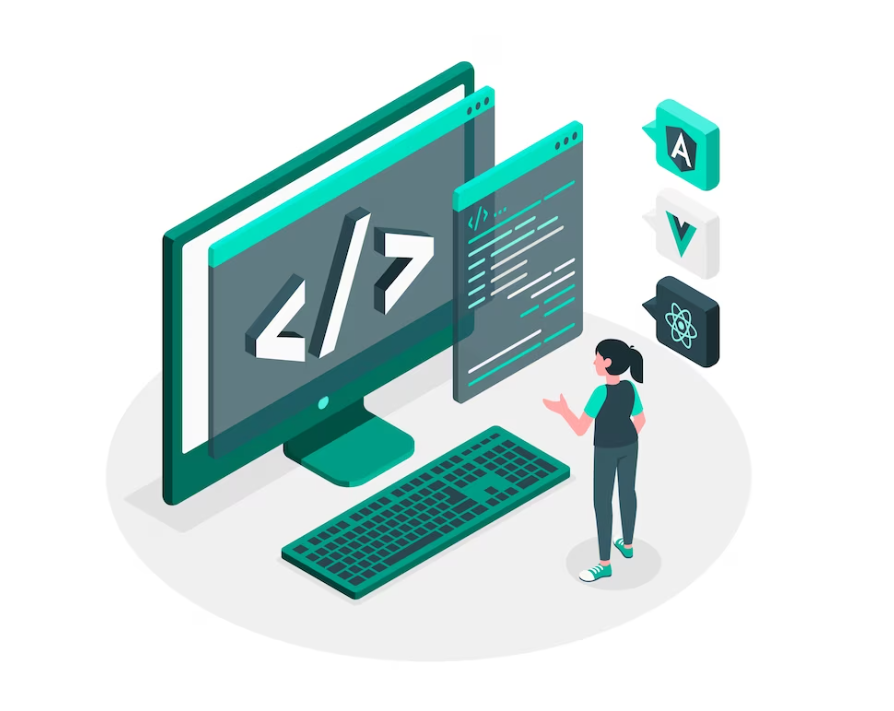
Events in Slick 1.4
In Slick 1.4, the traditional callback methods have been deprecated in favor of events. It’s essential to incorporate these events before initializing Slick, as demonstrated below:
// On swipe event
$('.your-element').on('swipe', function(event, slick, direction){
console.log(direction);
// left
});
// On edge hit
$('.your-element').on('edge', function(event, slick, direction){
console.log('edge was hit')
});
// On before slide change
$('.your-element').on('beforeChange', function(event, slick, currentSlide, nextSlide){
console.log(nextSlide);
});| Event | Params | Description |
|---|---|---|
| afterChange | event, slick, currentSlide | Callback after a slide change |
| beforeChange | event, slick, currentSlide, nextSlide | Callback before a slide change |
| breakpoint | event, slick, breakpoint | Triggered after hitting a breakpoint |
| destroy | event, slick | Triggered when the slider is destroyed or unslicked |
| edge | event, slick, direction | Fires when an edge is overscrolled in non-infinite mode |
| init | event, slick | Callback when Slick initializes for the first time |
| reInit | event, slick | Callback every time Slick (re-)initializes |
| setPosition | event, slick | Fired every time Slick recalculates position |
| swipe | event, slick, direction | Triggered after a swipe/drag event |
| lazyLoaded | event, slick, image, imageSource | Fired after lazy-loaded image loads |
| lazyLoadError | event, slick, image, imageSource | Fired after lazy-loaded image fails to load |
Using Slick Methods in Version 1.4
In version 1.4, you can invoke Slick methods directly on Slick instances by using the slick method. The syntax is straightforward and allows for various operations, as illustrated below:
// To add a new slide
$('.your-element').slick('slickAdd', "<div></div>");
// To retrieve the index of the currently active slide
var currentSlide = $('.your-element').slick('slickCurrentSlide');You can also access other internal Slick functionalities in a similar manner:
// To manually update the slide positions
$('.your-element').slick('setPosition');| Method | Arguments | Description |
|---|---|---|
| slick | options: object | Initializes Slick with the provided options. |
| unslick | None | Destroys the Slick instance, removing all associated functionality. |
| slickNext | None | Moves the slider to the next slide. |
| slickPrev | None | Moves the slider to the previous slide. |
| slickPause | None | Pauses autoplay. |
| slickPlay | None | Starts autoplay and sets the autoplay option to true. |
| slickGoTo | index: int, dontAnimate: bool | Navigates to a specific slide by index. If dontAnimate is true, skips the slide transition animation. |
| slickCurrentSlide | None | Returns the index of the currently active slide. |
| slickAdd | element: html or DOM object, index: int, addBefore: bool | Adds a slide. If an index is specified, adds at that position or before if addBefore is true. If no index is provided, adds to the end or beginning if addBefore is true. |
| slickRemove | index: int, removeBefore: bool | Removes a slide by index. If removeBefore is true, removes the slide preceding the index, or the first slide if no index is provided. Otherwise, removes the slide following the index or the last slide. |
| slickFilter | filter: selector or function | Filters slides using jQuery .filter syntax. |
| slickUnfilter | None | Removes any applied filters. |
| slickGetOption | option: string(option name) | Retrieves the value of a specified option. |
| slickSetOption | option, value, refresh | Changes a single option to the given value; refresh is optional and determines whether to update UI changes immediately. |
| “responsive”, [{ breakpoint: n, settings: {} }, …], refresh | Changes or adds sets of responsive options. | |
| { option: value, option: value, … }, refresh | Changes multiple options to their corresponding values; refresh determines immediate UI updates. |
Slick Slider Configuration Examples
To set up your slider, use the following initialization code:
$(element).slick({
dots: true,
speed: 500
});If you need to adjust the speed later, you can update the setting like this:
$(element).slick('slickSetOption', 'speed', 5000, true);To remove the Slick functionality entirely from your element, use this command:
$(element).slick('unslick');Sass Variables
These variables enable customization of various aspects of the slick carousel component. Here’s a breakdown of each variable:
| Variable | Type | Default | Description |
|---|---|---|---|
| $slick-font-path | string | “./fonts/” | Directory path for the slick icon font |
| $slick-font-family | string | “slick” | Font-family for slick icon font |
| $slick-loader-path | string | “./” | Directory path for the loader image |
| $slick-arrow-color | color | white | Color of the left/right arrow icons |
| $slick-dot-color | color | black | Color of the navigation dots |
| $slick-dot-color-active | color | $slick-dot-color | Color of the active navigation dot |
| $slick-prev-character | string | ‘\2190’ | Unicode character code for the previous arrow icon |
| $slick-next-character | string | ‘\2192’ | Unicode character code for the next arrow icon |
| $slick-dot-character | string | ‘\2022’ | Unicode character code for the navigation dot icon |
| $slick-dot-size | pixels | 6px | Size of the navigation dots |
Compatibility with Browsers
Slick is compatible with IE8+ as well as other modern browsers including Chrome, Firefox, and Safari.
Conclusion
Slick Slider Angular serves as a robust and versatile tool for creating dynamic and interactive web applications. It offers an array of customization options, ensuring a high degree of adaptability to the specific needs of your project. With its easy integration, responsive design, and broad browser compatibility, Slick Slider Angular is undeniably a valuable addition to any web developer’s toolkit.