In the world of Angular development, creating intuitive and interactive user interfaces becomes significantly easier with the right tools. One such tool is the JSON Editor, a library designed to edit JSON data in a user-friendly way. This guide introduces an Angular directive module that seamlessly integrates the JSON Editor library into your Angular applications, enhancing data manipulation and presentation.
If you’ve found the JSON Editor guide helpful, you may also like our comprehensive article on implementing Angular accordions to streamline your application’s navigation and display.
Getting Started with the JSON Editor Directive
The JSON Editor directive for Angular is a module that wraps the JSON Editor library, providing a directive that can be easily utilized in Angular projects. This integration allows developers to implement complex JSON editing functionalities with minimal effort.
Example Usage:
Consider a scenario where you have a data model named people. This model can be represented in your Angular scope as follows:
$scope.people = { /* JSON data representing people */ };To bind this model to the JSON Editor, you use the json-editor-input directive like this:
<json-editor-input model="people"></json-editor-input>Configuring the JSON Editor
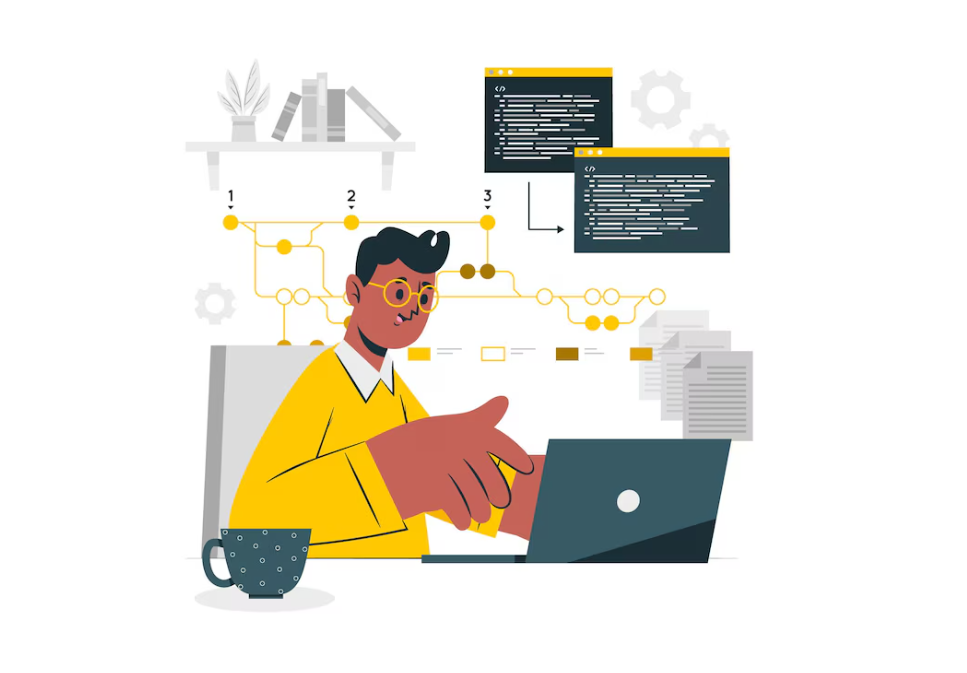
Configuration plays a crucial role in customizing the JSON Editor to fit your specific needs. You can define a configuration object in your scope and bind it to the directive, allowing you to control various aspects of the JSON Editor’s behavior.
Example Configuration:
$scope.configuration = { /* JSON configuration settings */ };And in your HTML, you bind this configuration to the json-editor-input directive:
<json-editor-input model="people" configuration="configuration"></json-editor-input>Editable Configuration Options
The JSON Editor directive allows for further customization through specific configuration properties. Below are some of the key configurable properties:
- editable: A boolean that enables or disables the editing functionality. By default, it is set to true.
editable: true // Enables editing
editable: false // Disables editing- viewButtonClass: Allows you to set a CSS class for the view button, with a default of btn-default.
viewButtonClass: "btn-primary"- editButtonClass: Allows you to set a CSS class for the edit button, with a default of btn-default.
editButtonClass: "btn-warning"Handling Errors
To ensure robustness in your application, handling errors gracefully is crucial. The JSON Editor directive allows you to specify an error handling function that gets triggered when an error occurs.
Example Error Handling:
$scope.onError = function(err) {
alert(err);
};And in your HTML, you can bind this function to the directive:
<json-editor-input model="people" on-error="onError(err)"></json-editor-input>The Full Editor Directive
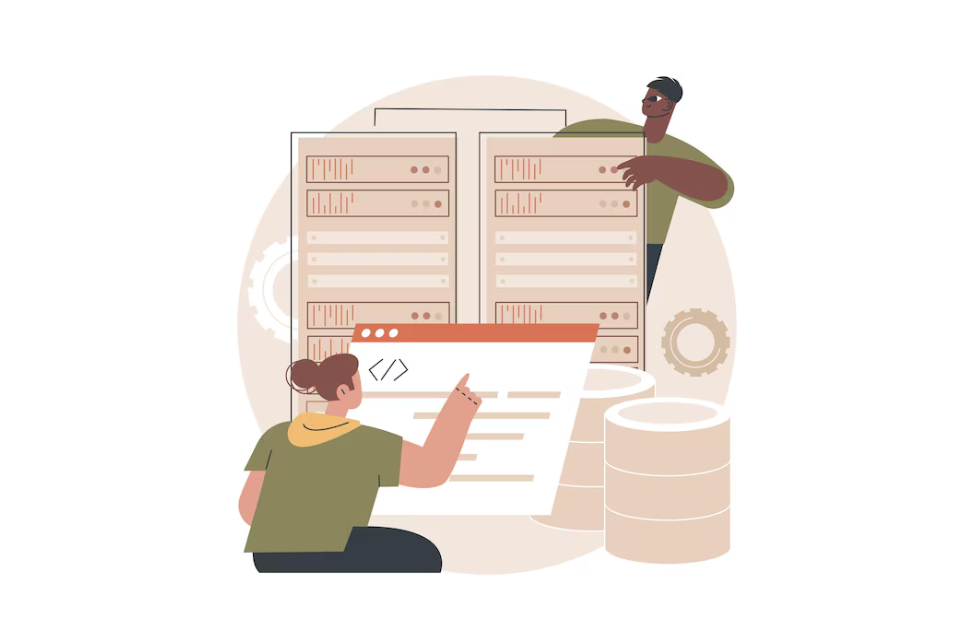
For scenarios requiring a comprehensive editing interface, the JSON Editor directive offers a full editor option. This directive supports various options for customization but does not support dynamic options or change events.
Example:
$scope.options = { /* JSON options for the editor */ };To utilize the full editor, your HTML might look like this:
<div json-editor model="people" options="options" style="height: 400px;"></div>Conclusion
The Angular directive for the JSON Editor library is a powerful tool for developers looking to incorporate JSON editing capabilities into their applications. By following the examples and configurations described in this guide, you can enhance your Angular projects with advanced data manipulation features, creating more dynamic and user-friendly interfaces.